How to Sign up with Bluehost: This is the fifth article in our new step-by step guide on How to Start a Free Blog in 6 Easy Steps. This article provides information on how to sign up with Bluehost and create a new account.
http://theblogarena.com/how-to-sign-up-with-bluehost/
You can read all other articles in this series:
In the previous article we decided on which web host to use. In case you haven't yet clicked on the sign up link, I am providing it here again.
Bluehost >> Discount Link (Up to 60% discount + free domain name)
Once you click on the above link, it would take you to homepage of Bluehost. The link will open in a new window so that you can continue reading our the guide here. Once you reach the Bluehost homepage, click on 'get started now'
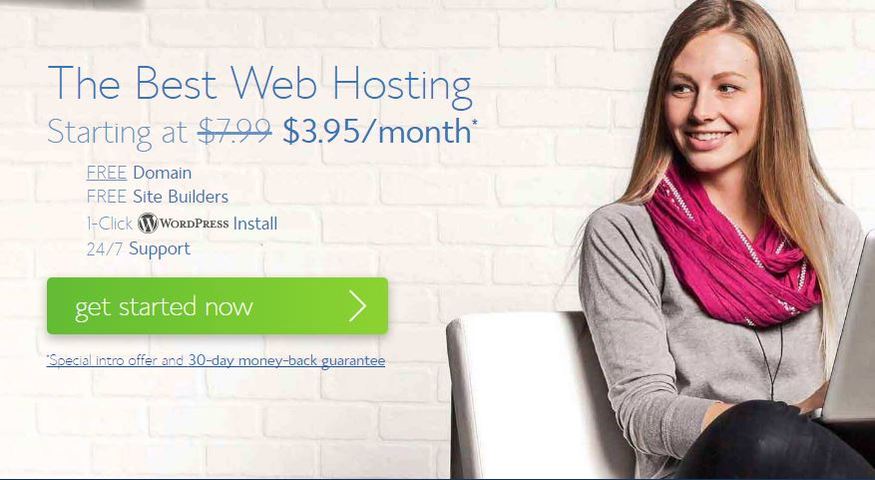
Select Plan
The next page which you will see if the plan offerings from Bluehost. Select 'basic' plan if you want the cheapest offer or select 'plus' plan if you want more features. I always select 'plus' option as it allows unlimited websites and storage space. However if you plan to have only 1 blog (or a website), then I would recommend 'basic' plan.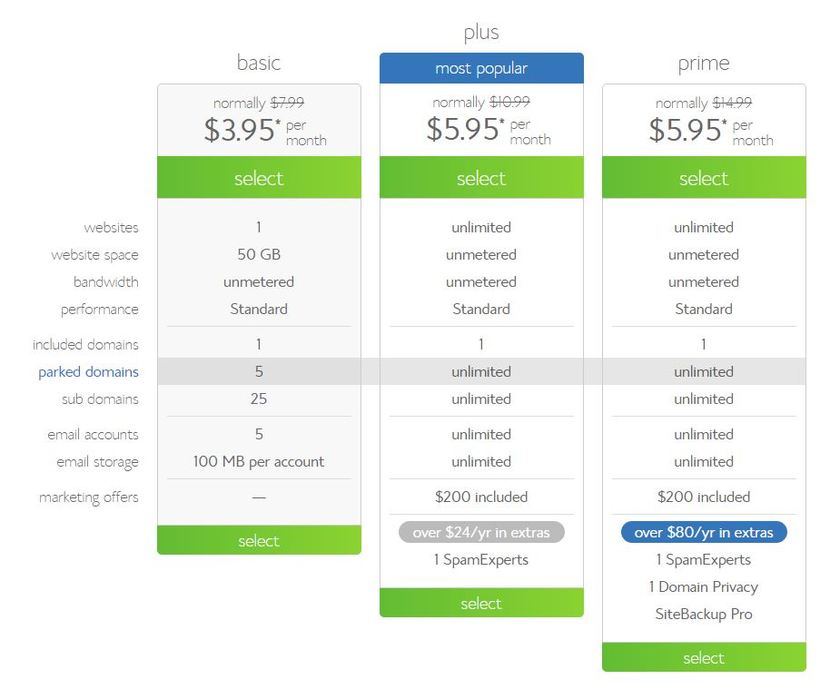
Pick Your Domain Name
The next page is for selecting a Domain name for your blog. Domain name is the address for your blog on the internet and allows others to search or access your blog. In case you already have a domain then you can enter it here or create a brand new domain name.
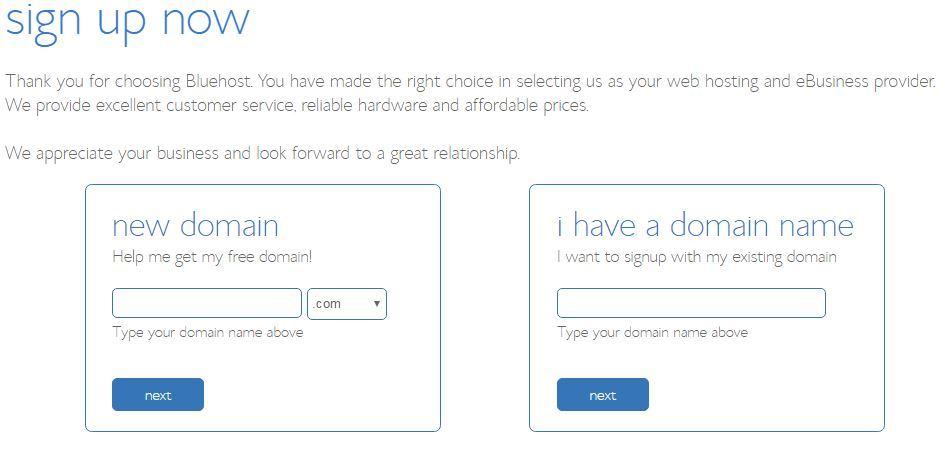
If you wish to create a new domain name then enter it on the left side, select a suitable extension e.g. .com, .net (I personally always select .com as it is most popular though it maybe difficult to get the exact domain name which I would like) and then click on 'next'. You may also be interested in checking out our article on 8 Tips for Choosing a Good Domain Name
Input Your Account Info
Enter your account information on this page. Please remember to use a valid email address as your hosting details and login information would be sent to this email address.
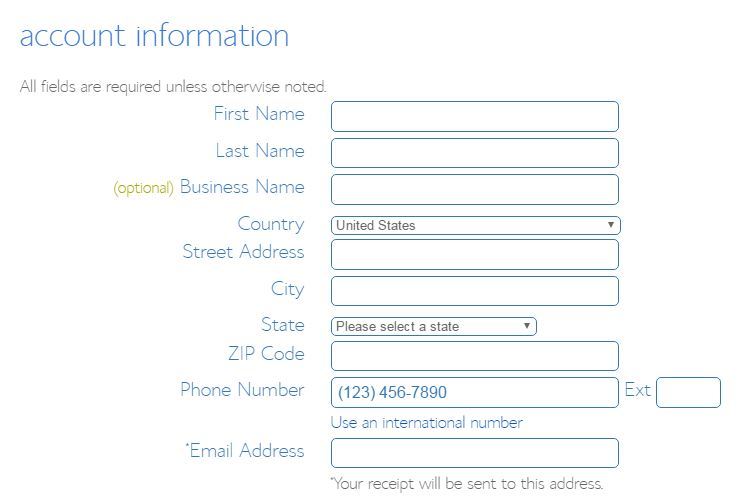 Package Information
Package Information
Once you have input your account information, scroll down to select your account plan. The longer duration plans work out to be cheaper but would require more money to be paid upfront. I typically enroll for 36 months as it works out to a very reasonable monthly amount.
What about add-ons? Uncheck all the add-on options except Domain Privacy Protection. If you have input personal details under account information then privacy protection is highly recommended.
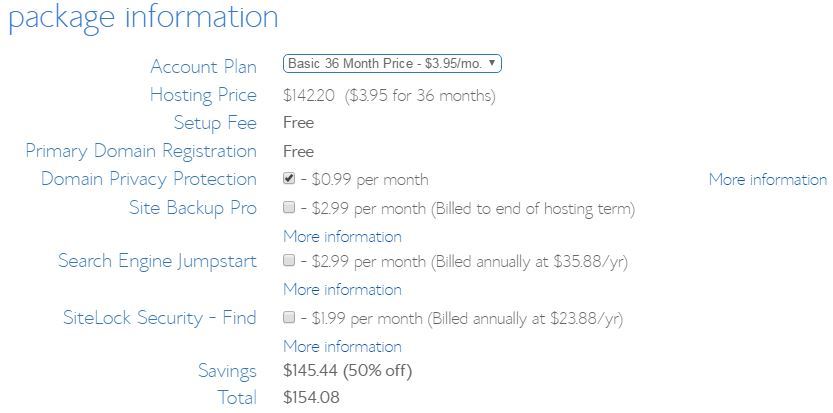 Payment Info
Payment Info
Simply input your billing information in this section, agree to terms and click on 'submit' button.
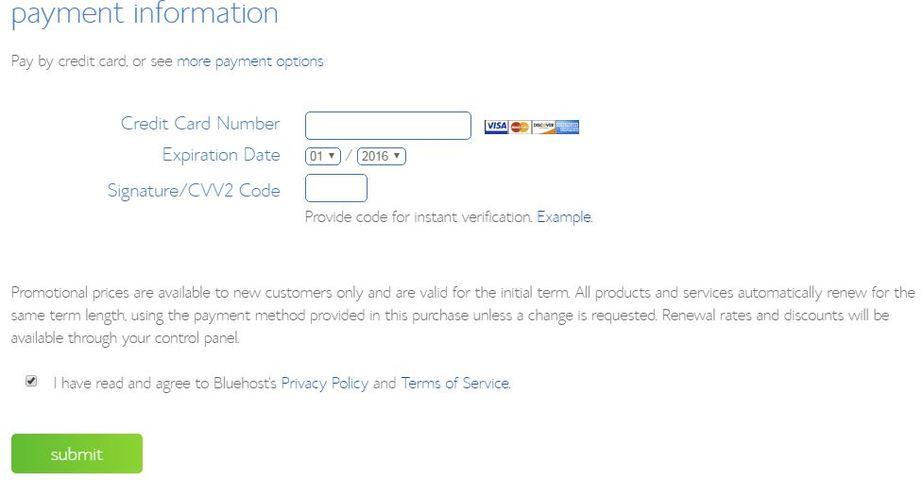 Upgrades
Upgrades
I typically skip all the offered upgrades. Continue to complete your purchase.
Once have completed your purchase, check you mailbox for welcome email from Bluehost. This email will contain login details for your 'control panel (cpanel)'.
Now that you have completed the sign up with Bluehost, its time to move to next step How to install WordPress.
Remember, if you sign up for Bluehost through our special offer then you will get up to 60% discount + free domain name.
(Disclosure: if you use my referral link to buy web hosting services then I may earn a small commission at no extra cost to you. In fact, using my referral link will get you a discount and help save money.)
Visit us at
Website: TheBlogArena.com
Twitter: Twitter.com/TheBlogArena
Facebook: Facebook.com/TheBlogArena"
http://theblogarena.com/how-to-sign-up-with-bluehost/
You can read all other articles in this series:
- Introducing: How to Start a Free Blog in 6 Easy Steps
- How to Select a Blogging Platform
- How to Choose a Web Host
- How to Sign up with Bluehost <<You are Here>>
- How to Install WordPress
- How to Use WordPress
In the previous article we decided on which web host to use. In case you haven't yet clicked on the sign up link, I am providing it here again.
Bluehost >> Discount Link (Up to 60% discount + free domain name)
Once you click on the above link, it would take you to homepage of Bluehost. The link will open in a new window so that you can continue reading our the guide here. Once you reach the Bluehost homepage, click on 'get started now'
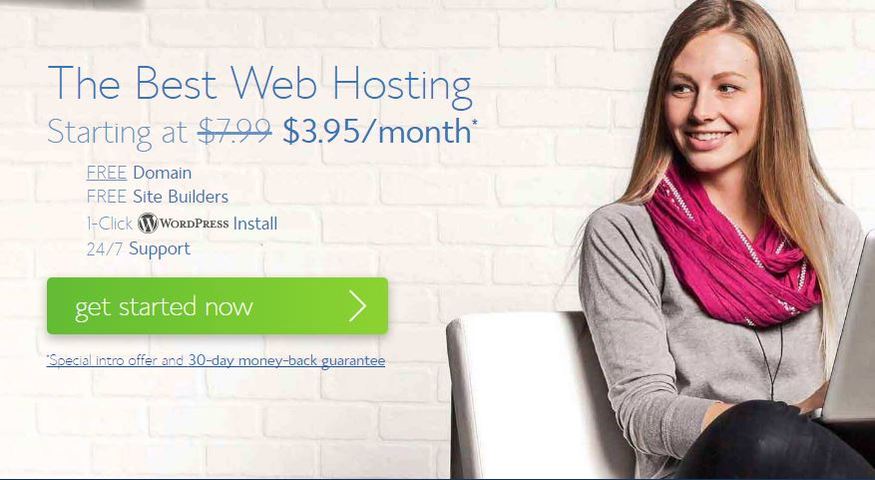
Select Plan
The next page which you will see if the plan offerings from Bluehost. Select 'basic' plan if you want the cheapest offer or select 'plus' plan if you want more features. I always select 'plus' option as it allows unlimited websites and storage space. However if you plan to have only 1 blog (or a website), then I would recommend 'basic' plan.
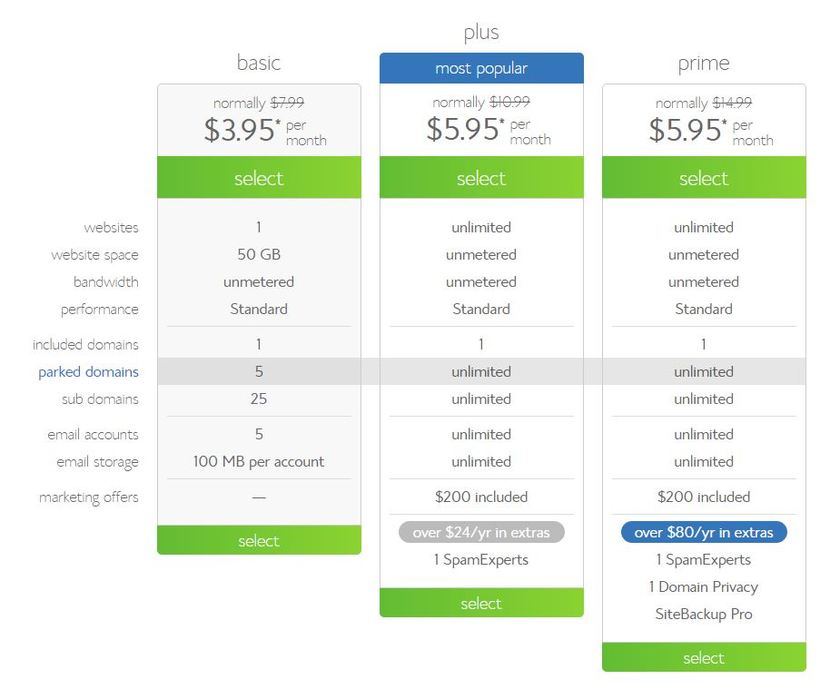
Pick Your Domain Name
The next page is for selecting a Domain name for your blog. Domain name is the address for your blog on the internet and allows others to search or access your blog. In case you already have a domain then you can enter it here or create a brand new domain name.
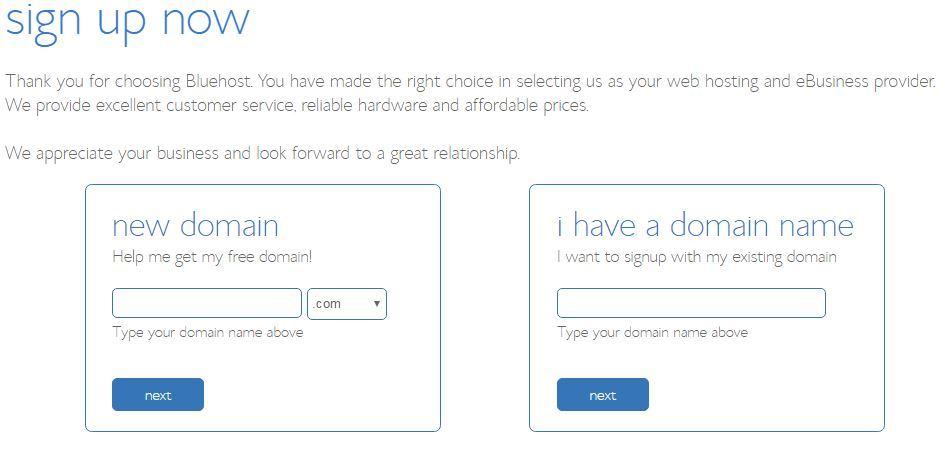
If you wish to create a new domain name then enter it on the left side, select a suitable extension e.g. .com, .net (I personally always select .com as it is most popular though it maybe difficult to get the exact domain name which I would like) and then click on 'next'. You may also be interested in checking out our article on 8 Tips for Choosing a Good Domain Name
Input Your Account Info
Enter your account information on this page. Please remember to use a valid email address as your hosting details and login information would be sent to this email address.
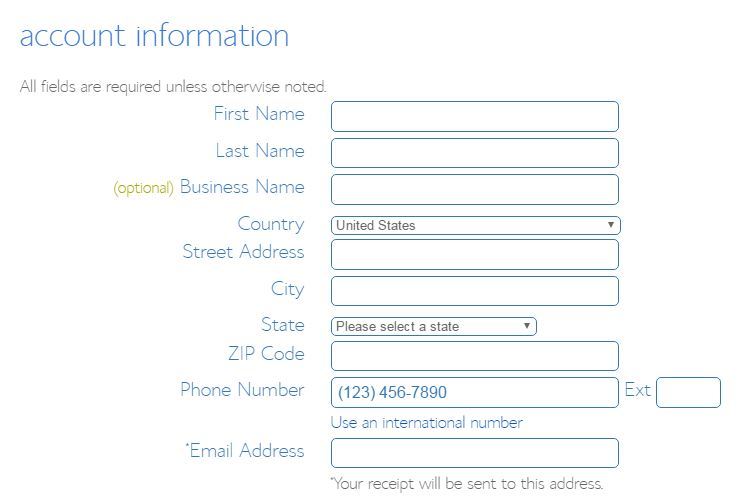 Package Information
Package InformationOnce you have input your account information, scroll down to select your account plan. The longer duration plans work out to be cheaper but would require more money to be paid upfront. I typically enroll for 36 months as it works out to a very reasonable monthly amount.
What about add-ons? Uncheck all the add-on options except Domain Privacy Protection. If you have input personal details under account information then privacy protection is highly recommended.
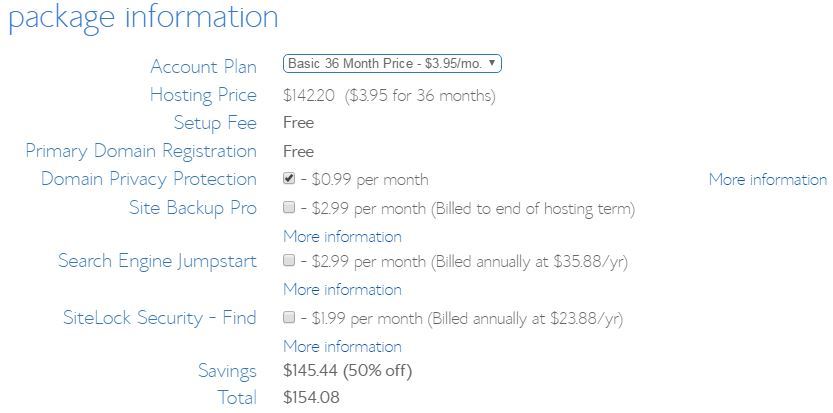 Payment Info
Payment InfoSimply input your billing information in this section, agree to terms and click on 'submit' button.
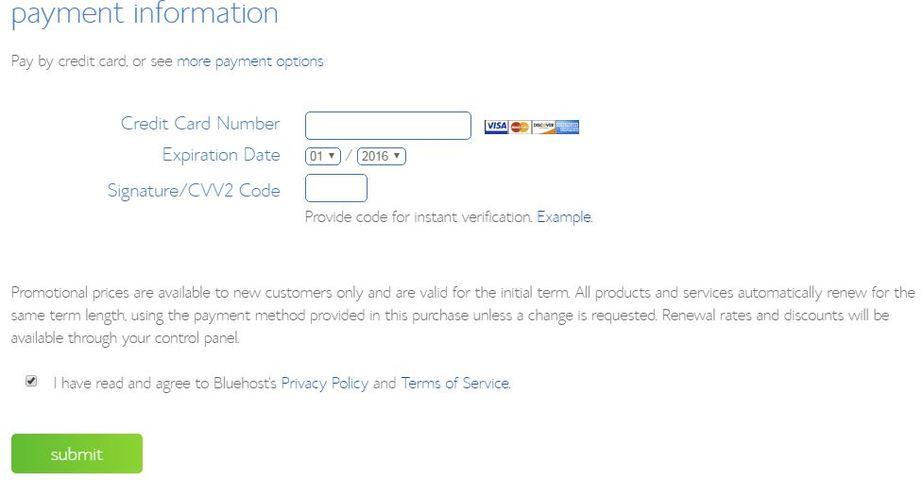 Upgrades
UpgradesI typically skip all the offered upgrades. Continue to complete your purchase.
Once have completed your purchase, check you mailbox for welcome email from Bluehost. This email will contain login details for your 'control panel (cpanel)'.
Now that you have completed the sign up with Bluehost, its time to move to next step How to install WordPress.
Remember, if you sign up for Bluehost through our special offer then you will get up to 60% discount + free domain name.
(Disclosure: if you use my referral link to buy web hosting services then I may earn a small commission at no extra cost to you. In fact, using my referral link will get you a discount and help save money.)
Visit us at
Website: TheBlogArena.com
Twitter: Twitter.com/TheBlogArena
Facebook: Facebook.com/TheBlogArena"